 Thanks to Kendall Hoover for today’s guest blog post!
Thanks to Kendall Hoover for today’s guest blog post!
When I started my Facebook business page, I had a serious case of business page envy. My drab page had nothing on the color coordinated pages with links that made it easy for readers to purchase books and services. I’m still perfecting my use of Facebook’s “new” features for business pages, but many of them are useful for authors. If you aren’t already using applications to put tabs on your page, you’ve probably seen them being used on other business pages; “Buy the Book!” tabs and “Reviews” tabs and “Contact Form” tabs and “Featured Product” tabs.
Tabs can accomplish any marketing purpose you want, because they are completely customizable. I’ve used three on my page:
The following step-by-step process will embed your author website or blog as a tab on your Facebook page.
- Sign in to Facebook.
- Go to lujure.com. You’ll see from their front page that you can watch a video on their program.
- Watch the video or create an account.
- Go to “Create New App”
- Near the center of your viewing area, scroll right until you see the little icon that says “iF” for iframe.
- Drag the “iF” icon in to the editing area.
- Enter the URL you want to imbed on Facebook (i.e. your author website or blog), then hit enter.
- Center the webpage window on the area, and use the little black arrow at the bottom right corner to expand the webpage window to cover the entire editing area. You can also expand the editing area by dragging the large black arrow at the center bottom of the editing area.
- Hit next until you get to publish.
- Go back to Facebook.
Your new tab will be at the top of your page near “pictures.” To edit the appearance of your tab, click on the small blue arrow to the right of your tabs. Then, if you hover over the top right corner of your new tab, you’ll see a pencil. If you click on this, you’ll be able to change the image for your tab as well as the words you want under your tab. You’ll also be able to move your tab around by changing its place with other tabs (except the “pictures” tab which automatically appears first).
Bonus Tip: If you are embedding your blog, you’ll want to make sure that the homepage of your blog has only previews of your posts, rather than entire posts. That way, readers will be able to see previews for more blog posts in that window on Facebook, making it more likely that something will interest them.
If you have trouble with this process, feel free to email me at edit@greatproofreading.com. If you don’t have the time or patience to implement this yourself, I can also do it for you for a small fee. What new uses for tabs can you discover?
Kendall Hoover is an editor and SEO consultant who writes the blog Backspace to Bookbinding, where she primarily reviews books and blogs. When she isn’t reading, she enjoys Greek food, biking, and buying vintage Star Wars t-shirts for her two year old.
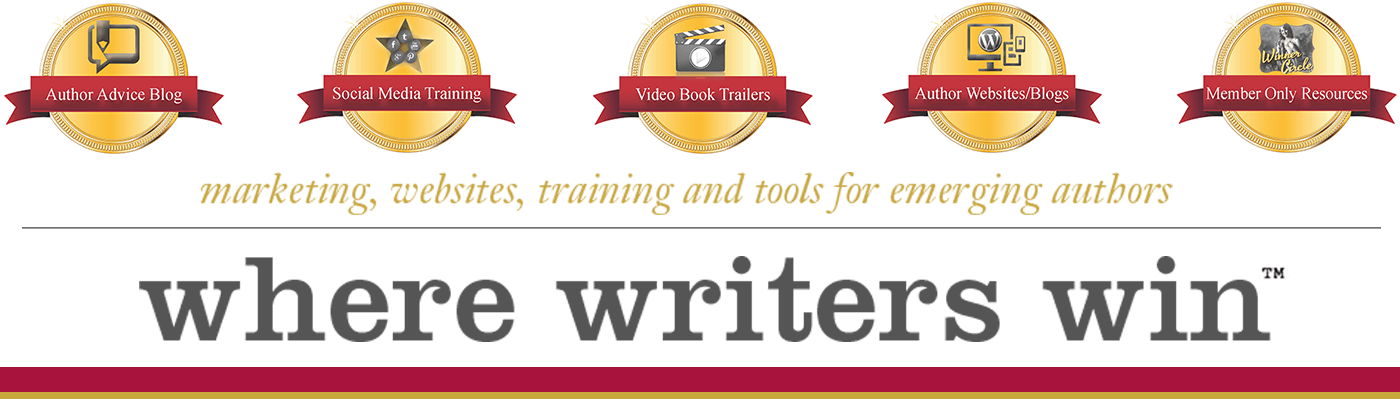
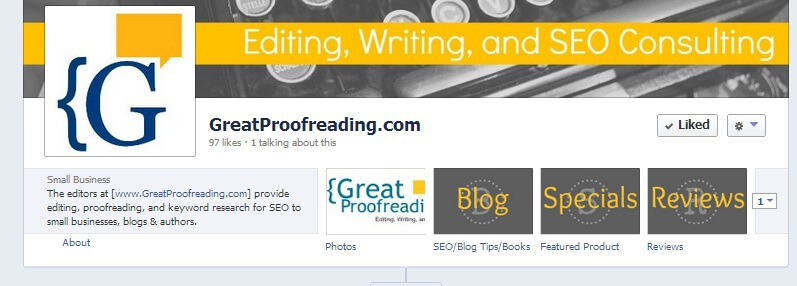
Hi !
Any place where one can promote one’s own… blog ?
Not everybody wants / can afford a site…
Tx.
Jesse
Yes, tons of places, though humbly suggest that investing less than $15 in a domain name a year to own your own site name is the least someone should do. There are literally hundreds of blog directories where you can list and/or promote your blog.
This appears to be a pay service… which doesn’t let you see anything unless you sign…
dsicouraging…
No, it’s not a paid service. Networked Blogs is absolutely free.
This blog is so great, tons of great info. I would still like to do this, please update if there is a way to do your personal FB page. It looked like the Heyo required a “fan” page, which I don’t have yet. Thanks so much for a great blog!!
RC Shivers, I’m so sorry you felt “misled”. It was bad timing that the company changed right after I wrote this. Unfortunately, for every company I’ve used, you have to give them your Facebook information in order for them to access your account and place the tab on your page. As you’ll see here: https://www.facebook.com/help/?faq=382838695083704, this is the nature of Facebook apps.
Nevertheless, tabs are a great way to showcase products and are really useful for marketing.
Another company I’ve used, and actually gives you TWO free apps (instead of one like Lujure-now-Heyo) is Involver.com. On my page, I’ve used Involver apps to insert html.
Thanks for reading!
This article is misleading. Company has changed. They require access to all of your Facebook pages and information before you can do anything or get any pricing information. I can’t trust companies that operate this way. There are other alternatives to giving up all access to my info and pages before finding ANYTHING out about the services they offer and the cost involved.
Sincere apologies – when the article was scheduled they hadn’t yet officially changed over to Heyo – and now that change is official I’m still having trouble accessing a few of the buttons which is likely stuff they’re still addressing as this goes live, but all apps do the “access” thing.
We’ll be sure to post an update when we know more, but can tell you that what I’ve used for free in past has been great and co. has been tremendously capable, communicative and supportive – expect they’ll do a new series of webinars as this rollout continues… Stay tuned!
Lujure.com is now heyo.com. No FAQ, no video walk-through, and it’s not clear if their FB app is free.
It is for a single account – multiples pay… They do offer a lot of webinars to get familiar w/ the system 🙂