 Thanks to Kendall Hoover for this guest post:
Thanks to Kendall Hoover for this guest post:
This post is a follow up to this post, which wasn’t as helpful as I’d hoped because Lujure switched to Heyo between the time that I wrote it and when it went live on this blog. The transition from Lujure to Heyo was less than smooth, and I have a sneaking suspicion that these guys might have had something to do with it:
Nevertheless, Facebook tabs can be useful for marketing. As I mentioned in the last post, you can use tabs to embed your blog or to direct your Facebook fans to purchase your book. On my Facebook page, I’ve used three (FREE!) tabs. One embeds my blog onto my Facebook page. The next gives information regarding a featured product or special, and the last shows a few reviews and recommendations.
I previously listed 10 steps to using Lujure for embedding your blog in to your Facebook page. The process for using Heyo to do this is fairly similar to the way that Lujure had it set up. The software is very straight-forward. You still choose “Iframe” and input the URL of the site you want to embed. Unfortunately, Heyo requires more access to your Facebook account than Lujure required. I am uncomfortable with recommending Heyo because of this change. While Lujure needed to be able to access your business page, Heyo requires that it be allowed to make Facebook posts on your behalf.
Instead, I would try this site, iframehost, to install your Iframe and embed your blog.
- Log in to Facebook.
- Go to this page.
- Click “install page tab.”
- Choose the business page to which you want to embed your blog.
- Click “authorize the tab application.”
- In the bottom left-hand corner of the text box that appears, change the drop down menu to “only me.”
- Beside “page source” click on “URL” and enter the URL you want to embed.
- Change the tab name and image. You will also be able to change these later.
- Click “Save Settings” and then allow the application to access your business page.
- Go to your business page and check that your tab is working appropriately.
You can also use the same company to install a free Twitter application so that Facebook fans can see your Twitter feed. I did email Woobox.com and their customer support indicated no expected software or management changes in the near future. In case you want more than WooBox.com can offer, another company I’ve used and recommend (because they offer TWO free tabs) is Involver.com.
How will you use tabs to improve your Facebook marketing?
 Kendall Hoover is an editor and SEO consultant who writes the blog Backspace to Bookbinding, where she primarily reviews books and blogs. When she isn’t reading, she enjoys Greek food, biking, and buying vintage Star Wars t-shirts for her two year old.
Kendall Hoover is an editor and SEO consultant who writes the blog Backspace to Bookbinding, where she primarily reviews books and blogs. When she isn’t reading, she enjoys Greek food, biking, and buying vintage Star Wars t-shirts for her two year old.
Ed Note: If you have trouble with this process, you can email Kendall at edit@greatproofreading.com. If you don’t have the time or patience to implement this yourself, Kendall can also perform the service for WWW readers for a small fee.
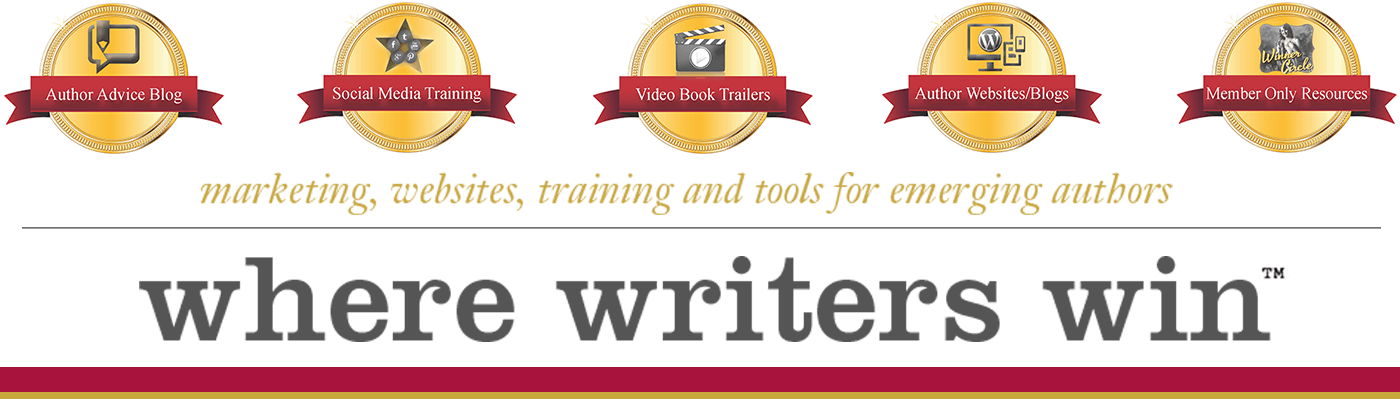
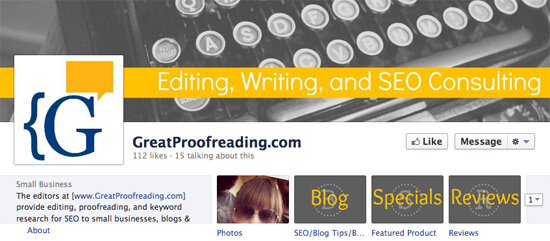
I went to check out this app out to try and Facebook gives me this when just trying to share it in a comment with my social media manager:
You can’t post this because it has a blocked link.
The content you’re trying to share includes a link that’s been blocked for being spammy or unsafe:
http://facebook.com/__id__/208195102528120
For more information, visit the Help Center. If you think you’re seeing this by mistake, please let us know.
Apologies Kimberly, looks like the app has now changed to Woobox — those who installed it the original way (including us) still have the pages — but when I went to one it did say to check out “Woobox’s other apps” – give Woobox a go!
I added the tabs, but seemed to lose my postings and nothing shows up when I click on the tabs. Help!
Not sure what “lose my postings” refers to… what is your FB page?
It took a while, but I finally got it all entered. Thanks for the great resource!
I spoke too soon. 🙂 Got it to work by by left clicking the edit(little pencil top right corner) on the tab and going down to edit settings to change the image and name. Works like a dream thanks.
Great – that’s what I had to do as well, but have tried a few and all seem good now that we’ve got the hang of it!
Wow! This works! Super-duper!!
Well I tried several times. Same problems each time.
1. I added an image and name. What appeared on my FB page was an awful clip art image with “welcome.”
2. Clicking on this tab didn’t take readers to my page, it went to a half page view of my site within the FB site.
Any suggestions?
You have to choose the 810 pixels wide, and on the tab settings you can change the word welcome — you can also change the clip art to upload your own or another of the ones they provide 🙂
I’ve occasionally had trouble with the image and name when I edited it from the settings of the application. You might have better luck if you click the little pencil in the upper right hand corner of the tab and change the name and image from there. Let us know if that works.
That’s what I had to do, too!